1、打开scratch3.0软件,进入其主界面中;

2、在小猫上点击右键,选择删除,将它删除;
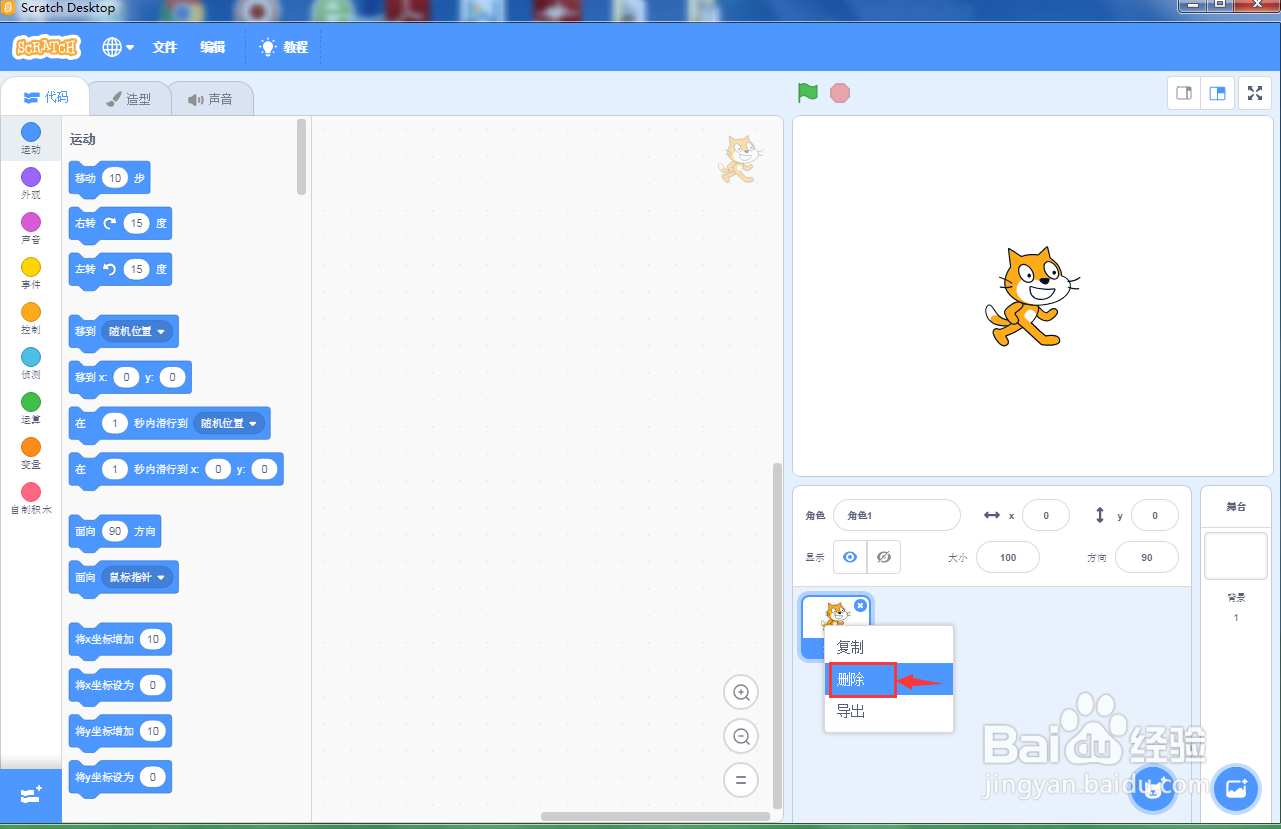
3、点击绘制命令;

4、打开绘图面板,将颜色设为红色;
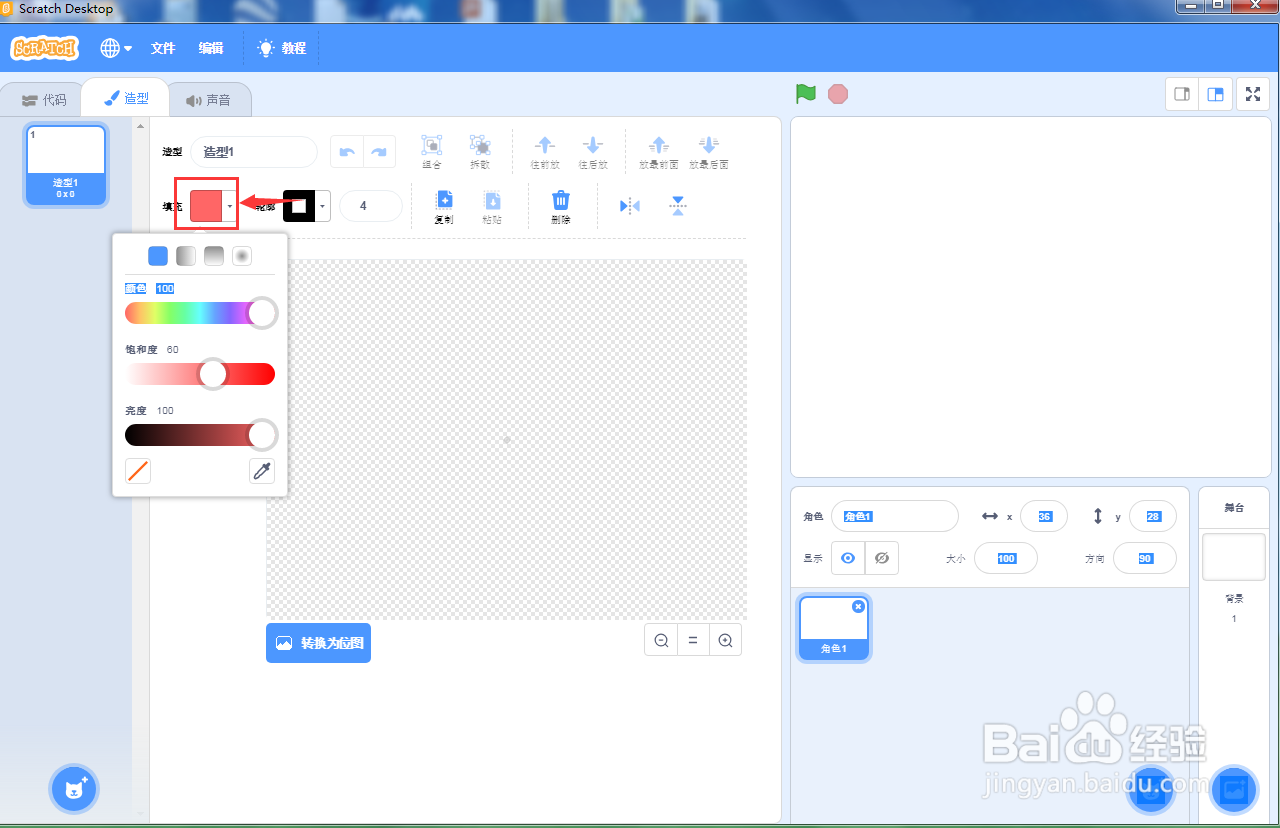
5、点击画笔,画一个红点;

6、给红点添加如下脚本;

7、点击绿旗执行程序;
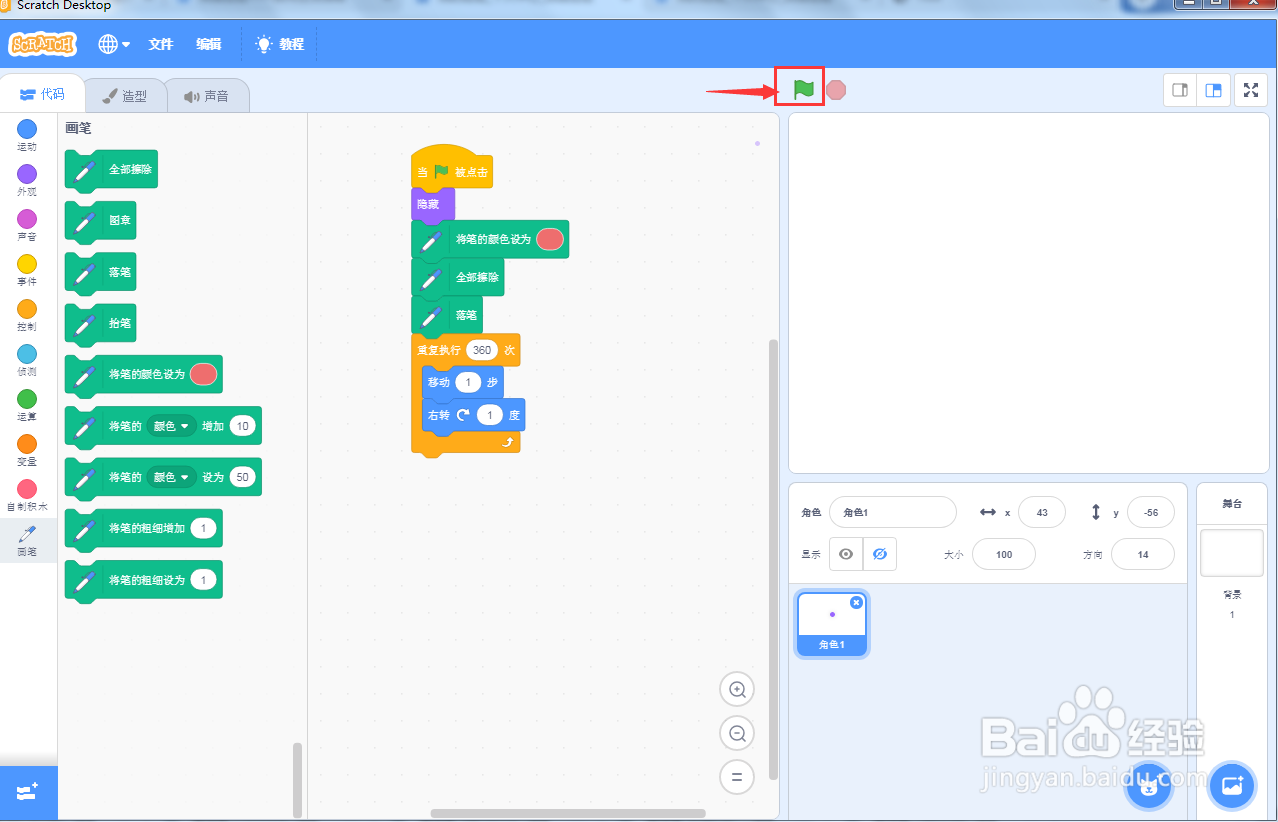
8、我们就画好了一个红色空心圆。

1、打开scratch3.0软件,进入其主界面中;

2、在小猫上点击右键,选择删除,将它删除;
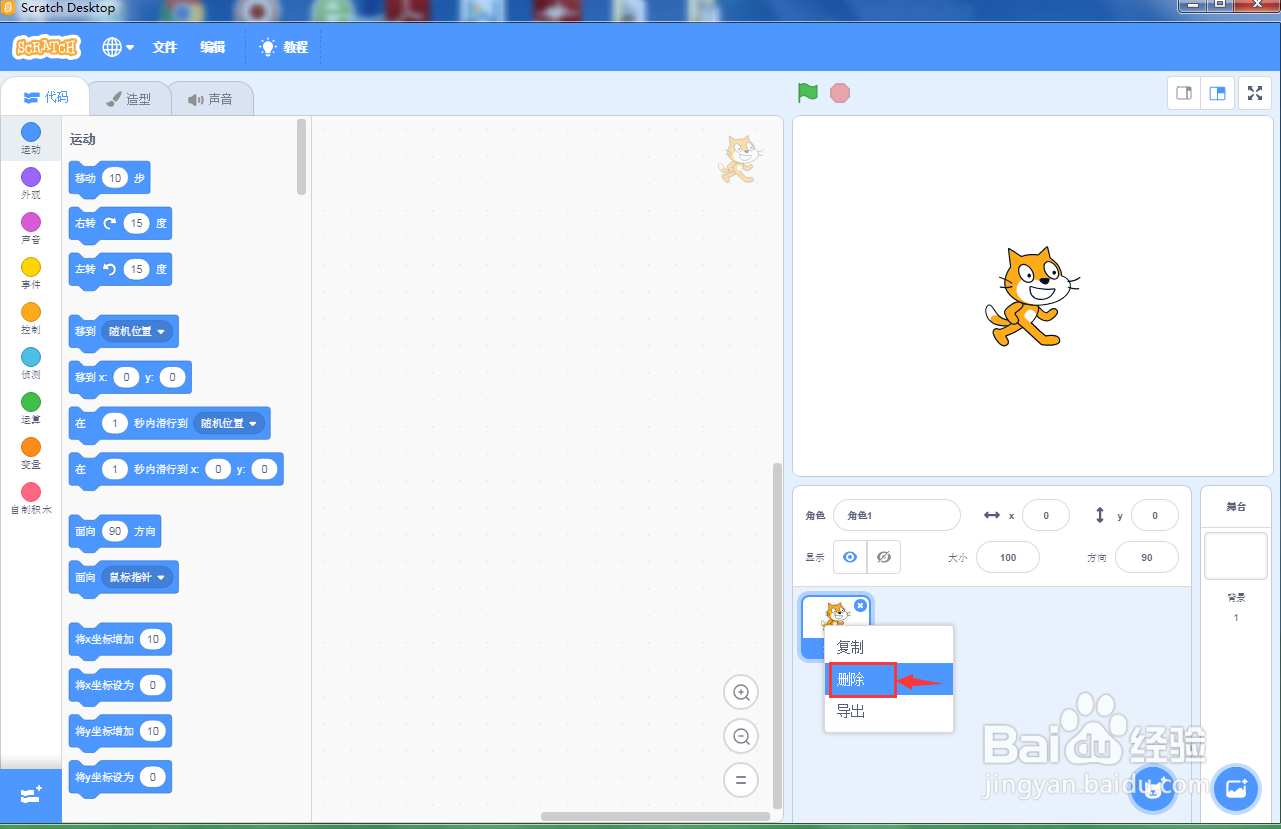
3、点击绘制命令;

4、打开绘图面板,将颜色设为红色;
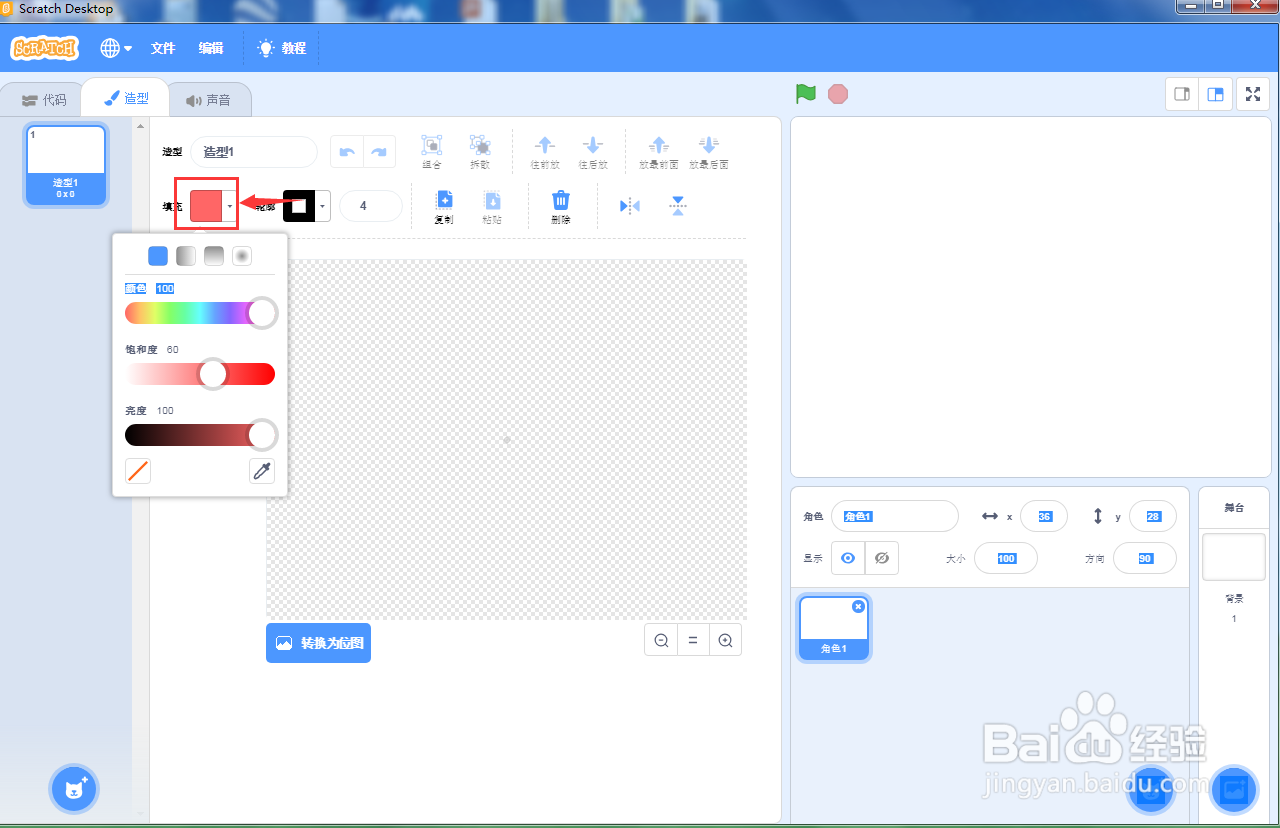
5、点击画笔,画一个红点;

6、给红点添加如下脚本;

7、点击绿旗执行程序;
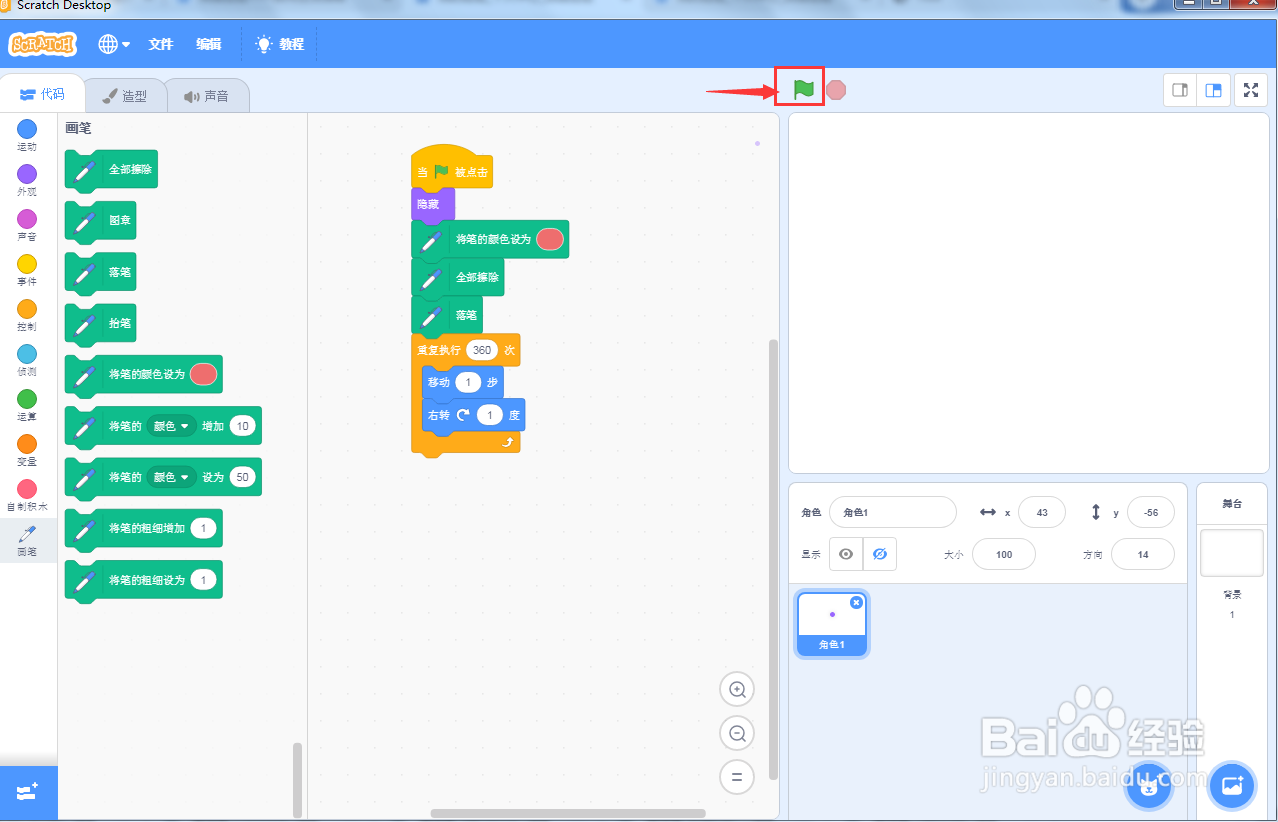
8、我们就画好了一个红色空心圆。
